The Information feature.
A guide to using the Information feature: the place to store policies, procedures, contacts and maps.
Explore the Information Feature.
-

Create a new information page.
-

Create a new contact.
-
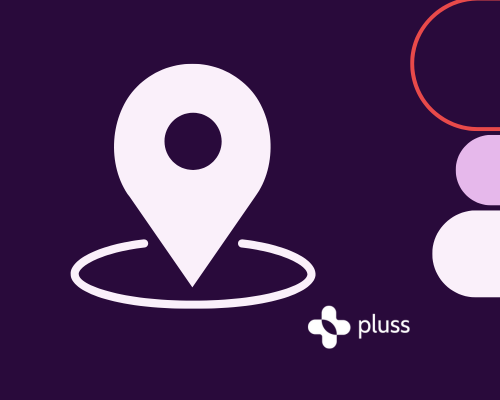
Create a new map.
-

Explore the Information dashboard.
Create a new information page.
To create a new information page, from the dashboard:
Click the ‘Information’ feature by clicking the link in the left side menu.
Select ‘New Info Page’ at the top left of screen.
Add the name of your information in the ‘Title’ box.
Add the description text in the ‘Text’ box.
Further options are available including:
Publish Options > Select if you would like a notification to be sent.
Audience > Select either all users or a custom audience.
Attachments > Upload any files you would like included.
It’s now time to publish your information page, by clicking the ‘Save’ button at the bottom right of screen.
Create a new contact.
To create a new contact, from the Information dashboard:
Select ‘New Contact’ at the top left of screen.
Add the following details:
Title
Email
Phone number
Text
Upload an image by selecting the ‘Upload an Image’ button.
Further options are available including:
Publish Options > Select if you would like a notification to be sent.
It’s now time to publish your contact, by clicking the ‘Save’ button at the bottom right of screen.
Create a new map.
To create a new map, from the Information dashboard:
Select ‘New Map’ at the top left of screen.
Add the name of your map in the ‘Title’ box.
Upload an image by selecting the ‘Upload an Image’ button.
Further options are available including:
Publish Options > Select if you would like a notification to be sent.
It’s now time to publish your map, by clicking the ‘Save’ button at the bottom right of screen.
Explore the Information dashboard.
View Information Dashboard
To edit the page click the pencil icon.
To delete the page click the dash icon.
To reorder the pages click the up and down arrows.
View Contacts Dashboard
To edit the contact click the pencil icon.
To delete the contact click the dash icon.
View Maps Dashboard
To edit the map click the pencil icon.
To delete the map click the dash icon.






