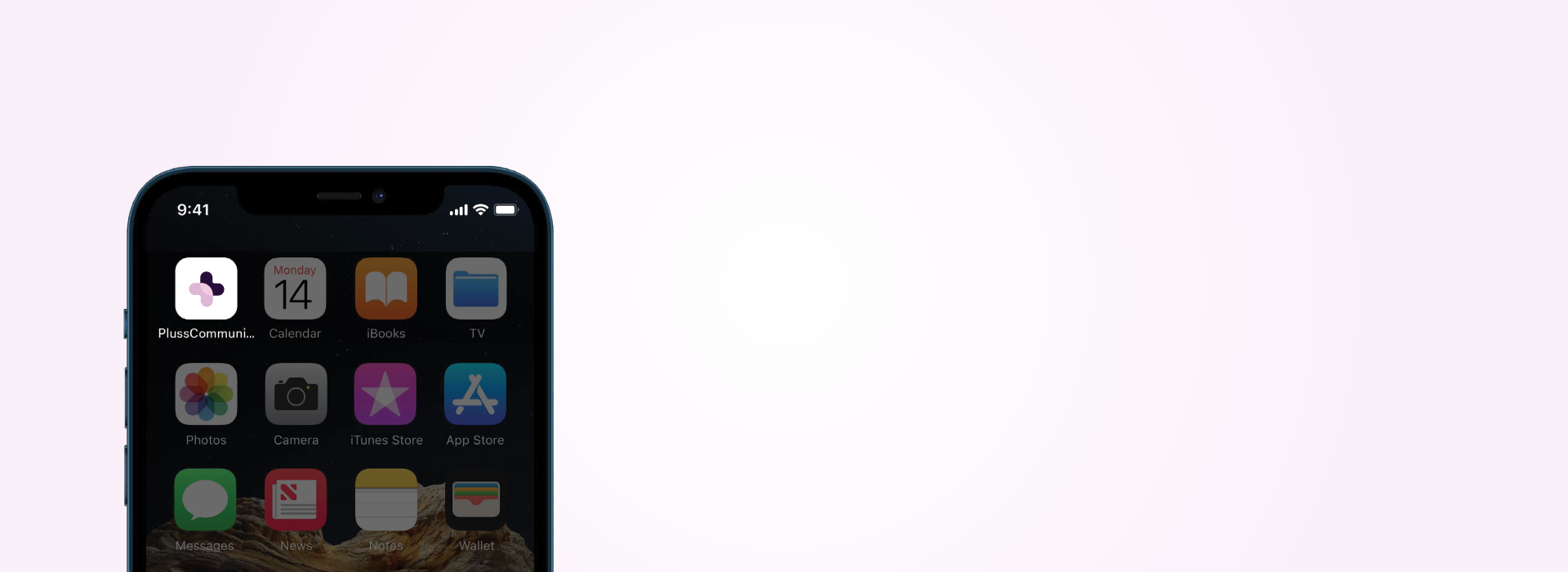The Offers feature.
Unlock exclusive savings: discover how to leverage our offers feature for your community.
Explore the Offers Feature.
-

Create a new offer.
-

Explore the Offers dashboard.
Create a new offer.
To create a new offer, from the dashboard:
Click the ‘Offers’ feature by clicking the link in the left side menu.
Select ‘New Offer’ at the top left of screen.
Add the name of your offer in the ‘Title’ box.
Add a subtitle in the ‘Subtitle’ box.
Add further information in the ‘Description’ box.
Upload an image by selecting the ‘Upload an Image’ or ‘Upload File’ button. Alternatively, click on the ‘Image Library’ button to select an image from your app library.
Further options are available including:
Details > Enter the voucher number, start date and expiry date.
Booking Option > Include any booking options for the offer including external booking links.
Audience > Select either all users or a custom audience.
Publish Options > Select if you would like a notification to be sent.
Terms > Enter any terms and conditions.
Tags > Select any assigned tags that are relevant to this offer.
It’s now time to publish your offer, by clicking the ‘Save’ button at the bottom right of screen.
Explore the Offers dashboard.
All of your offers are listed in the ‘View Offers’ dashboard.
To edit the offer click the pencil icon or click on the offer title.
To delete the offer click the dash icon.
Select ‘Analytics’ in the left side menu to view analytical information about all of the offers on offer including page views and clicks.